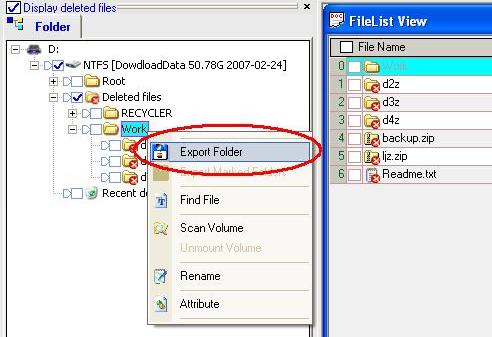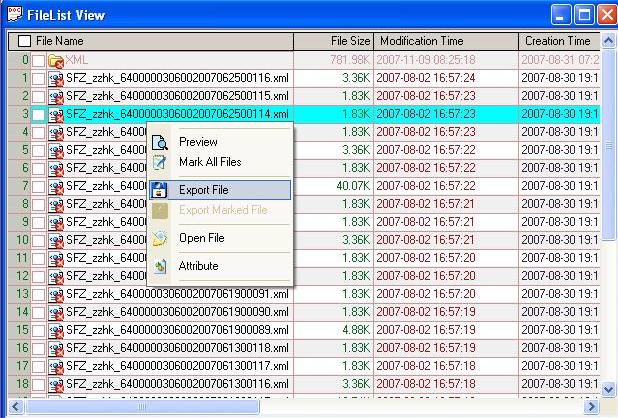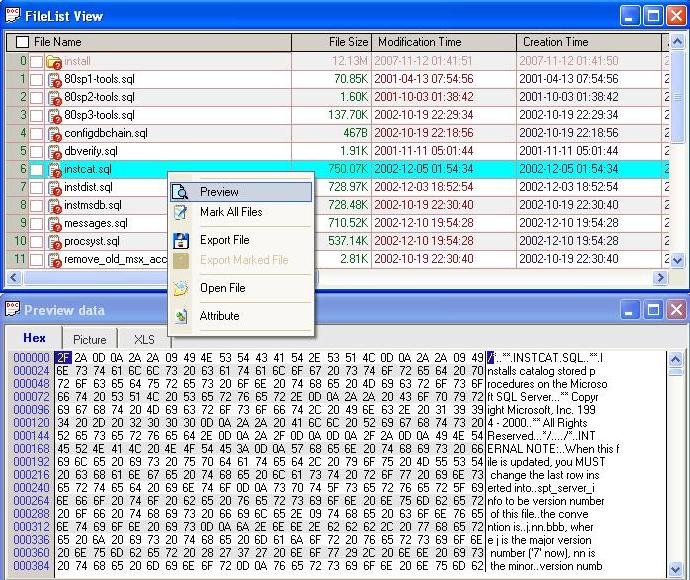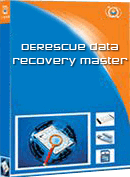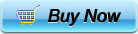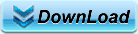- Find lost files / deleted files Center in the World
-
- DERescue Data recovery master is best Find lost files Recovery Software for find lost files after format or deleted from fat/ ntfs partition/ lost parititon/ missing partition on hard drive
- Function :
-
- Find lost files from hard drive, partition; find deleted file, find format file from usb card:
- Find lost media file,ipod files,video files, movie files,film files from ghost disk after format
- Find lost Image files, PDF files,adobe files,AutoCad files,cad files, Raster image files ;
- Find lost Emails files/ formatted TEXT files/lost office Word files/lost doc files /lost Excel
- Find lost Files vista,windown xp/windown 2003/windown 2000 files
- files/ lost PowerPoint files from c/ d /e/ f partition in hard drive
- support For hard drive formats :
- Western Digital /Seagate hard drive/ Maxtor hard drive Samsung hard drive
- Hitachi hard drive/Fujitsu hard drive/ Toshiba hard drive
- you can use the best recovery software find lost data ,find format data on external drive
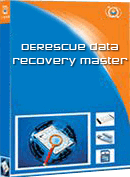
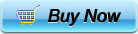
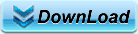
- Data Recovery Feature
- Data Recovery FAQ
- How to use DERescue Data Recovery Master
- Add data and scan the lost files. Clicking "Data" button on toolbar can open the "Select data source" window. DeRescue provides some working modes to recover data. You can select the best recovery method
- View lost Data :How to find lost data / deleted files .
- 1: Find Deleted Folders or lost Folders :
- Display found directories and loaded volume. If you right-click the directory, a function menu will appear. The following functions are in the view
- Display files :
- Select a directory, the sub-directory and sub-files will display in List view. Then you can get the detailed infomation of files. If you click the small arrow, the arrow will turn GREEN and all of the files in the sub-directories will belisted in the List view.
- Export folder / Export marked folders : Export directories to another free disk. DO NOT EXPORT files to the partition that you want to recover!
- Find lost files : Find files by file name. You can find file by file name or by creation time.
- Analyze volume : Scan the partition to get more lost files.
- Unmount volume : Unmount the volume if you do not want to recover it. It is only unmounted in memory..
- Rename : Rename a directory.
- Attribute : Display parameters of the directory or the volume
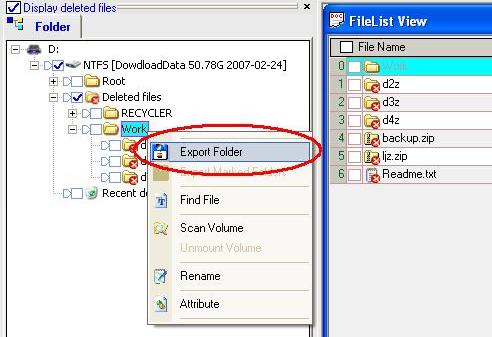
- 2: List lost/deleted files view :
- Display detailed file information. If you right-click the file, a function menu will appear. The following functions are in the view.
- List file infomation : Display file's detailed information, includeing file name, creation time, modification time, file size, etc. You can sort files in the view via clicking "Sort" button on toolbar or clicking the column header of the list.
- Preview : Preview the selected file's content.
- Mark all files : Mark or unmak all files in the list view.
- Export file : Export file to another free disk and recover your data. DO NOT EXPORT files to the partition which you want to recover!
- Export marked files : DO NOT EXPORT files to the partition which you want to recover
- Find file: Search a file by its name from the listed files. Pressing CTRL+F to open the function. Pressing F3 to find next file, pressing F2 to find previous file.
- Open file : Export the file to a temp directory and open it with system's default application.
- Attribute : Display parameters of the directory or file. Some advanced users need the function for advanced recovery.
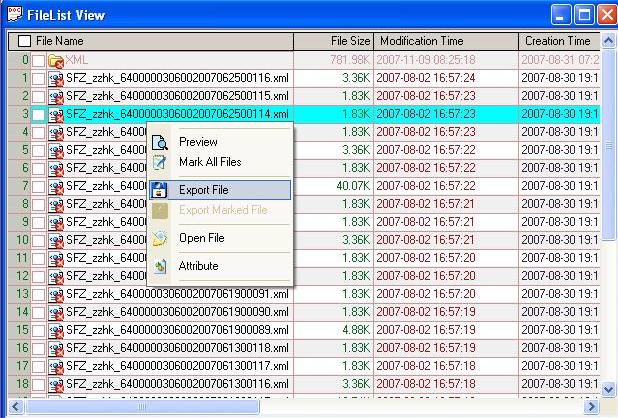
- 3: Preview data :
- Display data of current selected file in HEX mode or Picture mode.
- Preview file : Right click a file in List view and select the "Preview" menu, the Preview view will be displayed.
- Right click view functions : Copy HEX data or picture to clipboard.
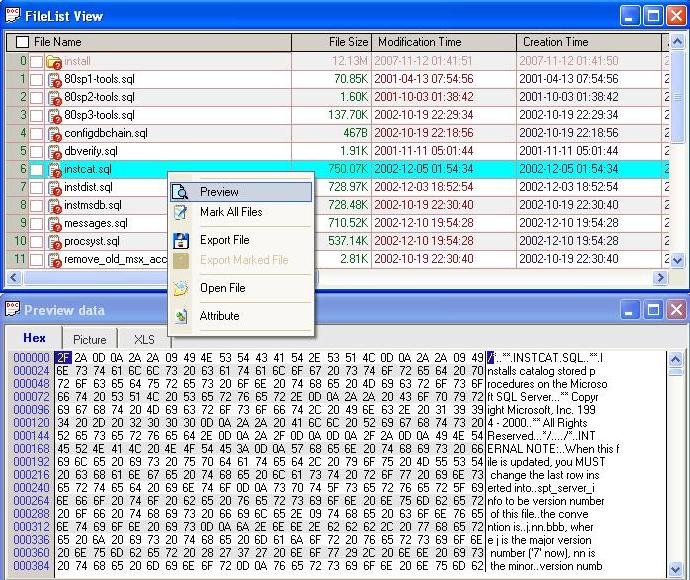
- WHY CHOOSE IT
- Our software scans very fast.
- Its high-performance algorithms for scanning engine save you a lot of time in recovery.
- It can scan FAT32 and NTFS directory structure during scanning.
- When the format of a partition is changed, it can be recovered by the program without formatting the partition back to the original format, in turn avoiding more damages.
- The product organizes the directory structure in the memory during scanning without changing the data in the source disk. It is a very safe recovery tool
- Friendly tips: Please do not write new files into a partition to be recovered, do not format a partition or repartition it and do not recover data into a partition to be recovered to avoid a secondary data damage. Please download our software onto a partition or disk not to be recovered before performing recovery operations